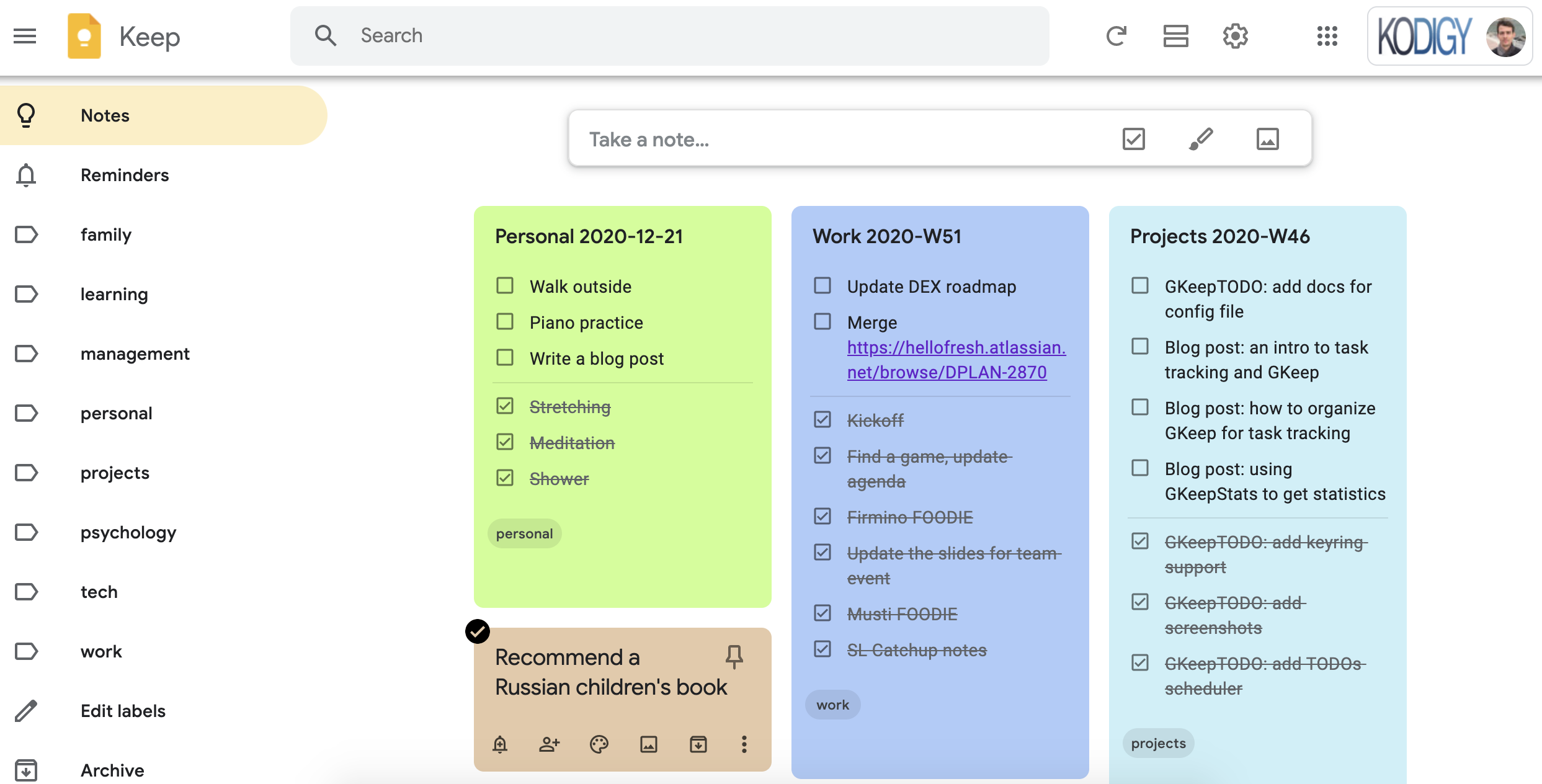
Ever feel like your to-do list is a runaway train, constantly adding cars and never quite reaching its destination? You're not alone! Juggling work, personal errands, and those "someday" projects can feel overwhelming. But what if I told you there's a simple, free tool that can help you regain control and actuallyenjoymanaging your daily tasks?
We've all been there – sticky notes overflowing our desks, countless reminders buried in different apps, and a mental fog that makes it impossible to prioritize. The struggle to stay organized often leads to missed deadlines, forgotten appointments, and a general sense of being overwhelmed. The tools designed to help us often end up adding to the chaos, making the process of staying on track feel more like a chore than a solution.
This is where Google Keep shines. It's a digital notebook that's perfect for jotting down quick ideas, creating checklists, and, yes, tracking your daily tasks. Its simplicity is its strength – no complicated features to learn, just a clean and intuitive interface that lets you focus on what matters: getting things done. In this guide, we'll explore how you can leverage Google Keep's features to create a task-tracking system that's both effective and enjoyable.
This article will guide you through using Google Keep for task management, from creating basic checklists and setting reminders to color-coding notes and collaborating with others. Discover how to use labels for organization, archive completed tasks, and leverage the search function to quickly find what you need. By implementing these simple strategies, you can transform Google Keep into your go-to daily task tracker and experience the satisfaction of a well-organized and productive life. This guide covers: Google Keep, task tracking, daily tasks, checklists, reminders, organization, productivity, and collaboration.
Getting Started with Google Keep for Task Tracking
My journey with Google Keep began out of desperation. I was juggling multiple projects, a demanding work schedule, and the chaos of family life. My desk was a disaster zone of sticky notes, each containing a crucial task that was slowly fading from my memory. I tried countless task management apps, but they all felt too complex, too time-consuming to set up and maintain. I needed something quick, simple, and readily available on all my devices.
That's when I stumbled upon Google Keep. At first, I just used it to jot down random thoughts and grocery lists. But then, I realized its potential for task management. I started creating simple checklists for my daily tasks, color-coding them based on priority, and setting reminders so I wouldn't forget important deadlines. Suddenly, my life felt less chaotic. I was able to see everything I needed to do at a glance, and the satisfaction of checking off completed tasks was incredibly motivating.
Now, let's delve deeper into how you can use Google Keep for effective task tracking. The core of Google Keep's task management capabilities lies in its checklist feature. To create a checklist, simply open Google Keep, start a new note, and click the "Show checkboxes" icon (it looks like a square with a checkmark inside). This will turn your note into a checklist, allowing you to add individual tasks as list items. You can then check off each task as you complete it, providing a visual representation of your progress.
Beyond basic checklists, Google Keep offers several features that enhance its task-tracking capabilities. You can set reminders for specific tasks, either at a specific time or location. This is especially useful for tasks that need to be done at a particular time or when you're at a certain place (like picking up groceries when you're near the store). You can also color-code your notes to visually categorize tasks based on priority, project, or any other criteria you find useful. For example, you might color-code urgent tasks in red, work-related tasks in blue, and personal errands in green. Google Keep also allows for collaboration, letting you share notes with others and work together on tasks.
Creating Effective Checklists in Google Keep
Think of checklists as your brain's external hard drive – a place to store all those to-dos that would otherwise clutter your mental space. But not all checklists are created equal. A poorly designed checklist can be just as overwhelming as having no list at all. The key is to create checklists that are clear, concise, and actionable. This means breaking down large tasks into smaller, more manageable steps. Instead of writing "Work on project report," try "Research data for report," "Write introduction," and "Proofread final draft." This makes the task less daunting and easier to tackle.
Another important aspect of creating effective checklists is to prioritize your tasks. Determine which tasks are most important or time-sensitive and place them at the top of your list. This will ensure that you focus your energy on the most critical items first. Google Keep allows you to easily reorder your checklist items by simply dragging and dropping them. Don't be afraid to be specific with your tasks. The more detail you provide, the less likely you are to forget what needs to be done. For example, instead of writing "Call John," try "Call John about the meeting at 2 PM."
Finally, remember to regularly review and update your checklists. As you complete tasks, check them off and archive them. This will keep your list clean and focused on the tasks that still need to be done. And as new tasks arise, add them to your checklist immediately so you don't forget. Consistency is key to making checklists an effective tool for task management. By following these tips, you can create checklists that help you stay organized, prioritize your tasks, and achieve your goals.
The History and Evolution of Task Tracking
Believe it or not, the concept of task tracking has been around for centuries! Before the advent of digital tools, people relied on physical methods like diaries, notebooks, and even knotted ropes to keep track of their obligations. Ancient civilizations used mnemonic devices and memory palaces to remember important tasks and events. As societies evolved, so did the methods of task tracking, from simple lists to complex organizational systems.
The rise of the industrial revolution brought with it a need for more structured task management. Businesses began using charts, calendars, and project management tools to coordinate their activities and track progress. The invention of the personal computer revolutionized task tracking, leading to the development of software applications that allowed individuals and teams to manage their tasks more efficiently. From simple to-do list apps to sophisticated project management platforms, the digital age has provided a plethora of options for task tracking.
Google Keep represents a more recent evolution in task tracking – a shift towards simplicity and accessibility. Unlike many of its predecessors, Google Keep is designed to be lightweight, intuitive, and readily available on all devices. Its focus on quick note-taking and checklist creation makes it an ideal tool for individuals who want to manage their daily tasks without the complexity of traditional task management software. While it may not have the advanced features of some other tools, Google Keep's simplicity and ease of use make it a powerful and versatile option for anyone looking to improve their task management skills. Its integration with the Google ecosystem further enhances its appeal, allowing users to seamlessly integrate it with other Google apps like Calendar and Gmail.
Unveiling the Hidden Secrets of Google Keep
Beyond the basics, Google Keep harbors some hidden gems that can significantly enhance your task-tracking experience. One such secret is the ability to use voice memos for task creation. Instead of typing out your tasks, simply tap the microphone icon and speak your to-dos aloud. Google Keep will automatically transcribe your voice into text, saving you time and effort. This is particularly useful when you're on the go or when you need to quickly capture a task without having to stop what you're doing.
Another hidden secret is the ability to create location-based reminders. You can set a reminder to trigger when you arrive at or leave a specific location. This is incredibly useful for tasks that need to be done in a particular place, such as picking up dry cleaning when you're near the cleaners or buying groceries when you're near the supermarket. To set a location-based reminder, simply tap the "Remind me" icon and select "Pick place." Then, enter the location where you want the reminder to trigger.
Finally, don't underestimate the power of the Google Keep widget. By adding the Google Keep widget to your phone's home screen, you can quickly access your notes and checklists without having to open the app. This is a great way to keep your tasks top of mind and stay on track throughout the day. To add the Google Keep widget, simply long-press on your phone's home screen, select "Widgets," and then choose the Google Keep widget. Experiment with these hidden secrets to unlock the full potential of Google Keep and transform it into a powerful task-tracking tool that meets your specific needs.
Recommendations for Effective Google Keep Usage
To truly master Google Keep for task tracking, it's important to develop some effective habits and strategies. One key recommendation is to establish a daily routine for reviewing and updating your tasks. Set aside a few minutes each morning or evening to go through your checklists, check off completed tasks, and add any new to-dos. This will help you stay organized and ensure that nothing falls through the cracks. Consistency is key – the more you use Google Keep as part of your daily routine, the more effective it will become.
Another recommendation is to experiment with different organizational methods to find what works best for you. Try using color-coding, labels, and reminders in different ways to see how they can help you prioritize and manage your tasks more effectively. Don't be afraid to customize Google Keep to suit your individual needs and preferences. For example, you might create separate notes for different projects or areas of your life, such as work, personal, and family. You can then use labels to further categorize your tasks within each note.
Finally, remember to leverage the collaborative features of Google Keep to work with others on shared tasks. You can share notes with colleagues, friends, or family members and collaborate on projects in real-time. This is particularly useful for team projects, household chores, or planning events. By following these recommendations, you can maximize the effectiveness of Google Keep and transform it into a powerful tool for personal and professional productivity.
Integrating Google Keep with Other Google Apps
One of the biggest advantages of using Google Keep is its seamless integration with other Google apps. This allows you to create a streamlined workflow and access your tasks from anywhere, at any time. For example, you can easily add a Google Keep note to a Google Calendar event, allowing you to keep all your relevant information in one place. This is particularly useful for meetings, appointments, or other events that require specific tasks or preparations. To add a Google Keep note to a Google Calendar event, simply open the event in Google Calendar, click the "Add attachment" icon, and select "Google Keep note."
You can also use Google Keep to create notes directly from Gmail. When you're reading an email, simply click the "Keep" icon in the upper-right corner of the screen to create a new note based on the email's content. This is a great way to capture important information from emails and turn them into actionable tasks. For example, you might use this feature to create a note reminding you to follow up on a particular email or to add a task related to a project discussed in the email. Furthermore, you can set reminders in Google Keep that will appear in your Google Calendar, ensuring that you never miss an important deadline.
The integration between Google Keep and Google Docs is also incredibly useful. You can easily copy and paste text from Google Keep notes into Google Docs documents, or vice versa. This allows you to quickly transfer information between the two apps and use Google Keep as a brainstorming tool for writing projects. By leveraging the integration between Google Keep and other Google apps, you can create a more efficient and productive workflow, saving you time and effort.
Tips and Tricks for Maximizing Google Keep Efficiency
Want to become a Google Keep ninja? Here are some tips and tricks to help you maximize your efficiency and get the most out of this versatile tool. First, learn to use keyboard shortcuts. Google Keep has a variety of keyboard shortcuts that can speed up your workflow. For example, you can use Ctrl+Shift+C (or Cmd+Shift+C on a Mac) to create a new checklist, Ctrl+Shift+N (or Cmd+Shift+N on a Mac) to create a new note, and Ctrl+Enter (or Cmd+Enter on a Mac) to add a new line to a note.
Another tip is to use the "Copy to Google Docs" feature. This allows you to quickly convert a Google Keep note into a Google Docs document, which is useful for longer notes or when you need to format your text. To copy a note to Google Docs, simply open the note and click the "More" icon (three vertical dots) in the bottom-right corner of the screen. Then, select "Copy to Google Docs." Furthermore, experiment with the different note views. Google Keep offers two different note views: list view and grid view. List view displays your notes in a single column, while grid view displays your notes in a more visually appealing grid layout. Try both views to see which one you prefer.
Finally, remember to use the search function effectively. Google Keep's search function is powerful and can help you quickly find the notes you're looking for. You can search for notes by keyword, label, color, or even by the type of content (e.g., checklists, images, audio). By mastering these tips and tricks, you can become a Google Keep pro and streamline your task management process.
Using Labels for Advanced Organization
Labels are a powerful feature in Google Keep that can help you take your organization to the next level. Think of labels as virtual folders that allow you to categorize your notes and quickly find them when you need them. You can create labels for different projects, areas of your life, or any other criteria you find useful. For example, you might create labels for "Work," "Personal," "Groceries," "Travel," and Ideas.To create a label, simply click the "Menu" icon (three horizontal lines) in the top-left corner of the screen and select "Create new label."
Once you've created your labels, you can assign them to your notes by opening the note and clicking the "More" icon (three vertical dots) in the bottom-right corner of the screen. Then, select "Labels" and choose the labels you want to assign to the note. You can assign multiple labels to a single note, allowing you to categorize it in multiple ways. To find notes with a specific label, simply click the label in the menu. This will display all the notes that have been assigned that label.
Labels can also be used in conjunction with the search function to further refine your search results. For example, you can search for notes that contain a specific keyword and also have a specific label. This is a great way to quickly find the exact note you're looking for, even if you have a large number of notes in Google Keep. By using labels effectively, you can create a highly organized and efficient task management system that helps you stay on top of your to-dos.
Fun Facts About Google Keep
Did you know that Google Keep was originally launched in 2013 as a competitor to Evernote? While it may not have all the bells and whistles of Evernote, Google Keep's simplicity and ease of use have made it a popular choice for millions of users around the world. Another fun fact is that Google Keep was initially called "Drive Note" during its development phase. The name was later changed to "Keep" to better reflect its purpose of helping users keep track of their thoughts and ideas.
One of the lesser-known features of Google Keep is its ability to extract text from images. Simply upload an image to Google Keep, open the image, and click the "More" icon (three vertical dots) in the bottom-right corner of the screen. Then, select "Grab image text." Google Keep will then analyze the image and extract any text it finds, allowing you to copy and paste the text into your notes or other applications. This is incredibly useful for capturing information from documents, receipts, or other images.
Google Keep is also available as a Chrome extension, allowing you to quickly create notes and save web pages directly from your browser. The Chrome extension is a great way to capture ideas, articles, or other content you find online and add them to your Google Keep notes. To install the Google Keep Chrome extension, simply search for "Google Keep Chrome extension" in the Chrome Web Store and click "Add to Chrome." By learning these fun facts and utilizing the lesser-known features of Google Keep, you can further enhance your task management skills and get the most out of this versatile tool.
Step-by-Step Guide: Setting Up Your Google Keep Task Tracker
Ready to create your own Google Keep task tracker? Here's a step-by-step guide to get you started:
1.Open Google Keep: Go to keep.google.com or open the Google Keep app on your mobile device.
2.Create a New Note: Click the "+" icon to create a new note.
3.Add a Title (Optional): Give your note a descriptive title, such as "Daily Tasks" or "Project X To-Do List."
4.Turn on Checkboxes: Click the "Show checkboxes" icon (the square with a checkmark) to turn your note into a checklist.
5.Add Your Tasks: Type each task as a separate line item in the checklist.
6.Prioritize Your Tasks: Drag and drop the tasks to arrange them in order of priority.
7.Set Reminders (Optional): For tasks with specific deadlines, click the "Remind me" icon and set a time or location-based reminder.
8.Color-Code Your Notes (Optional): Click the color palette icon to assign a color to your note based on priority or category.
9.Add Labels (Optional): Click the "More" icon (three vertical dots) and select "Labels" to assign relevant labels to your note.
10.Share with Others (Optional): Click the "Collaborator" icon to share your note with others and work together on tasks.
Repeat these steps for each area of your life or project you want to track. For example, you might create separate notes for "Work Tasks," "Personal Errands," and "Home Projects." By following these steps, you can quickly and easily set up your own Google Keep task tracker and start managing your daily to-dos more effectively.
What If Google Keep Isn't Enough?
While Google Keep is a fantastic tool for basic task tracking, it may not be sufficient for everyone. If you find yourself needing more advanced features, such as project management capabilities, team collaboration tools, or detailed reporting, it might be time to explore alternative task management solutions. Some popular alternatives to Google Keep include Todoist, Asana, Trello, and Microsoft To Do.
Todoist is a powerful task management app that offers a wide range of features, including recurring tasks, subtasks, priority levels, and collaboration tools. Asana is a project management platform designed for teams, offering features such as task assignments, deadlines, and progress tracking. Trello uses a Kanban-style board to visually organize tasks and projects, allowing you to easily track progress and move tasks between different stages. Microsoft To Do is a simple and intuitive task management app that integrates seamlessly with other Microsoft products, such as Outlook and Teams.
Ultimately, the best task management tool for you will depend on your individual needs and preferences. Consider your budget, the size of your team, and the complexity of your projects when making your decision. You might even want to try out a few different tools before settling on one that works best for you. Remember, the goal is to find a tool that helps you stay organized, prioritize your tasks, and achieve your goals, whether it's Google Keep or another option.
The Ultimate Listicle: 10 Ways to Supercharge Your Google Keep Task Tracking
Ready to take your Google Keep task tracking to the next level? Here's a listicle of 10 actionable tips to help you supercharge your productivity:
1.Use Color-Coding Strategically: Assign different colors to different categories of tasks, such as work, personal, or errands.
2.Set Time-Based Reminders: Schedule reminders for specific tasks to ensure you don't miss important deadlines.
3.Create Location-Based Reminders: Set reminders to trigger when you arrive at or leave a specific location.
4.Utilize Labels for Organization: Categorize your notes using labels for projects, areas of your life, or any other criteria you find useful.
5.Break Down Large Tasks: Divide complex tasks into smaller, more manageable subtasks.
6.Prioritize Your Tasks: Reorder your checklist items to place the most important tasks at the top.
7.Use Voice Memos for Quick Capture: Quickly capture tasks using voice memos when you're on the go.
8.Collaborate with Others: Share your notes with colleagues, friends, or family members to work together on tasks.
9.Integrate with Other Google Apps: Leverage the integration between Google Keep and other Google apps, such as Calendar and Gmail.
10.Establish a Daily Routine: Set aside time each day to review and update your tasks in Google Keep.
By implementing these 10 tips, you can transform Google Keep into a powerful and effective task tracking tool that helps you stay organized, prioritize your tasks, and achieve your goals.
Question and Answer
Here are some frequently asked questions about using Google Keep for task tracking:
Q: Can I use Google Keep offline?
A: Yes, Google Keep allows you to access and edit your notes even when you're offline. Any changes you make offline will be synced to your Google account when you reconnect to the internet.
Q: Can I add images to my Google Keep notes?
A: Yes, you can add images to your Google Keep notes. Simply click the "Add image" icon and select an image from your device or Google Drive.
Q: How do I archive a completed task in Google Keep?
A: To archive a completed task, simply check the box next to the task. This will mark the task as completed and move it to the bottom of the note. You can then click the "Hide checked items" button to hide the completed tasks from view.
Q: Can I share my Google Keep notes with non-Google users?
A: No, you can only share your Google Keep notes with other Google users. However, you can copy and paste the content of your notes into other applications or share them via email.
Conclusion of How to Use Google Keep for Daily Task Tracking
Google Keep is a surprisingly powerful and versatile tool for daily task tracking. Its simplicity and ease of use make it an excellent choice for individuals who want to stay organized without the complexity of traditional task management software. By leveraging features such as checklists, reminders, color-coding, and labels, you can transform Google Keep into a personalized task-tracking system that helps you stay on top of your to-dos and achieve your goals. While it may not have all the advanced features of some other tools, Google Keep's accessibility and integration with the Google ecosystem make it a compelling option for anyone looking to improve their productivity. So, give it a try and discover the power of Google Keep for yourself!
